



SGI format is convenient for transferring bitmapped images between many SGI graphics programs. However, many third-party SGI programs, as well as Macintosh, and PC programs cannot input files in SGI format. TIFF and GIF files are useful for exporting bitmapped images to other computers. TIFF files are commonly used by graphics artists. GIF files are often used for network access because they are smaller, but also lower resolution (Mosaic images are in GIF format). Utilities for capturing, annotating, and enhancing bitmapped images are described below.
Plotting languages can be used to drive hard copy output devices such as laser printers. Plotting languages are based on objects (e.g. circles, lines, etc.) rather than pixels, and therefore, the image resolution is limited only by the resolution of the output device. The most commonly used plotting language is PostScript (PS). PS drawing instructions are output by drawing programs to text files that can be sent to any PS-compatible output device. PS files can be large (several megabytes), depending on the complexity of the drawing and the size of the molecule. Most molecular graphics programs are best suited for computer screen output. Only three widely available molecular graphics programs specialize in PS output (MolScript, Midas Plus, and Setor).
Encapsulated PostScript (EPS) is useful for drawings intended for insertion into documents (e.g. PageMaker, MacDraw PRO, etc.). Directly printing an EPS file can result in a clipped image, and is not recommended. Note that inserted PS or EPS images appear as filled boxes with diagonal lines in programs like PageMaker. PS or EPS images can be viewed on the computer screen using the program "xpsview" available on Silicon Graphics computers.
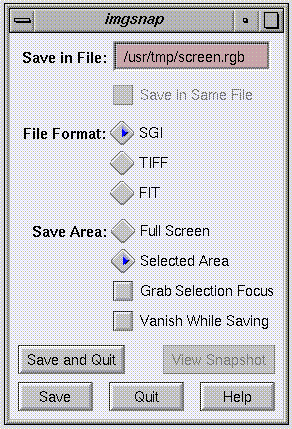
"imgsnap" allows you to capture a bitmapped image of any part of the screen. The resolution of the image is no better than the resolution of your display, typically on the order of 70-90 dots per inch (compared with 300 dots per inch for laser printers).
"imgsnap" is run by typing imgsnap from any Unix shell window. The output file format of the bitmap can be SGI (the same as RGB) or TIFF (a format that can be input to various Macintosh programs like MacDraw PRO). RGB is typically the most versatile format because it can be converted to other file formats for various applications. You can either capture a part of the screen by enclosing the desired region inside of a rectangle ("Selected Area" button) whose size and position you control, or the entire screen at once ("Full Screen" button). You can specify a file name for each bitmap image to be saved (be sure to use the extension ".rgb"). Sometimes "imgsnap" captures undesired information, so it is wise to view the bitmap ("View Snapshot" button) before changing the screen. If the "imgsnap" window is in the capture region, it will be included in the bitmap. You can avoid this by selecting the "Vanish While Saving" button, which will cause the "imgsnap" window to temporarily disappear during the capture.
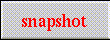
"snapshot", like "imgsnap", allows you to capture a bitmapped image of any part of the screen. "snapshot" is easier to use than "imgsnap", but can only create SGI format images.
"snapshot" is run by typing snapshot from any Unix shell window. Position the cursor in the "snaphsot" window, and while holding the "shift" key (the cursor appears as a camera icon), use the mouse to draw a box around the screen area to be captured. The "snapshot" pull-down menu can be displayed by clicking on the third mouse button while the cursor is positioned in the "snapshot" window.
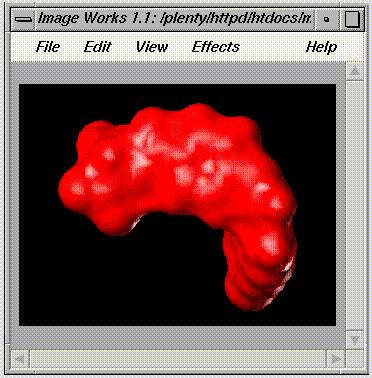
"imgworks" can be used to modify a bitmapped image stored in an RGB file. Possible modifications include blurring, sharpening, increased or decreased contrast, brightness, and adjustments to color balance. "imgworks" can also be used to scale an image. "imgworks" is an interactive program with a graphical interface. To use it, simply type imgworks from any Unix shell window.
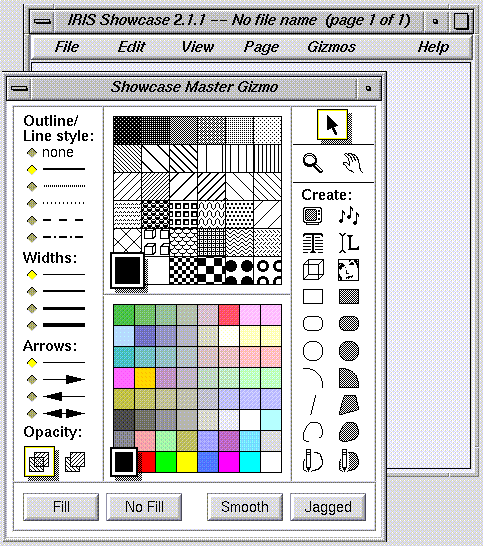
"showcase" is a general purpose graphics utility for Silicon Graphics computers that is analogous to MacDraw PRO. Type showcase from any Unix shell window to use the program. "showcase" allows you to import and display RGB files. The imported images cannot be directly modified (see imgworks), but you can annotate them by overlaying graphics and text generated in "showcase". "showcase" can store many such images, one or more per "page," and can save this information to native "showcase" document files ("Save..." and "Save As..." commands of the "File" menu). RGB files are input by clicking on the face-like icon in the "Master Gizmo" window of "showcase". After you have imported one or more images, "showcase" can be used to output images to files of various formats, most notably PS and EPS.
To create an EPS file, select the image using the mouse, and then use the "Save As EPS" command of the "File" menu. You will be prompted to save the entire page or only the selected parts. Saving only the selected parts prevents the white space surrounding the drawing from being included in the EPS file. White space can be a problem if you plan to scale a drawing to fit a specified area of a graphics document.
Use the "Save As PostScript" command of the "File" menu to create a PS file. If you have more than one page in a "showcase" document and use the "Save As PostScript" command, all pages will be saved to a single PS file. To avoid this problem, you can import and convert RGB files one by one using "showcase", or you can bypass "showcase" and directly convert RGB files to PS using the program "tops".

"cedit" can be used to define custom blended colors and to obtain their corresponding "RGB" values. This information is used by some molecular graphics programs (e.g. Raster3D). "cedit" commands can be displayed by clicking on the third mouse button with the cursor positioned in the "cedit" window.
Graphics utilities perform a number of useful functions, including file format conversion. All of these programs are used via a command line (e.g. sgi2tiff -none inputfile outputfile). The input requirements for each specific program can be determined by typing the name of the program at the Unix prompt. They include:


